If you’re AI-curious, you’ve probably spent time prompting ChatGPT to generate copy, answer questions, or summarize documents for you.
But you’ll unlock even more of GPT’s power when you start building custom GPTs – or tailored versions of GPT that are trained to do a specific task for you. These bots remember what you’ve taught them, so you don’t need to go back and re-prompt GPT to do the same task again.
Today, we’ll teach you the step-by-step process to building a custom GPT. Note: You’ll need the paid version of ChatGPT to do this (I highly recommend shelling out the $20/month if you’re able to).
Check out Section's custom GPT, Marketing Brief Assistant >
What is a custom GPT?
Custom GPTs are a new feature from OpenAI that gives you the ability to create a tailored version of ChatGPT for a specific purpose. Imagine that you write a newsletter (like this one!) every week, and you want to train GPT to write it for you. Or maybe you have to complete a data analysis every month, and you want GPT to take the first stab. These are both great uses for a custom GPT.
Here are a few examples of GPTs that our team has built for internal use at Section.
- Contract reviewer: A GPT trained to review our 70+ faculty contracts for specific criteria and consistency of language.
- Email builder: A GPT trained to build a weekly course marketing email by drawing from our course calendar
- Video support coach: A GPT trained on the video/audio equipment and set up for our CEO Greg Shove, so he can use the GPT to troubleshoot any issues with this home setup.
How to get access to custom GPTs
First, you’ll need access to ChatGPT Plus, which costs $20/month. This is because custom GPTs rely on the GPT-4 model. Pro tip: Ask your company or boss to reimburse you. Unless they have restrictions against using AI at work, they should be happy to help.
How to build your first GPT
Now that you’ve got access, let’s break down each step to building a GPT. First, log into ChatGPT-4 and click Explore GPTs on the left sidebar.
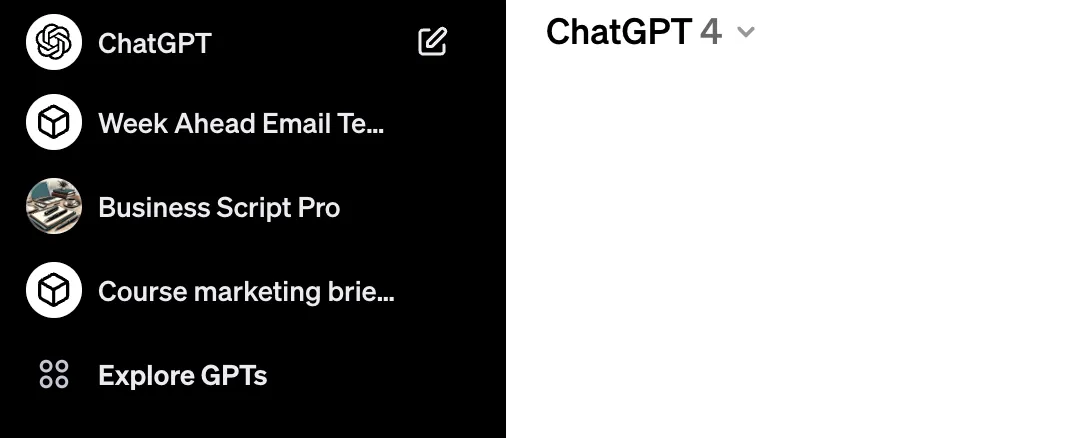
Look in the upper right hand corner, and click the button that says Create.
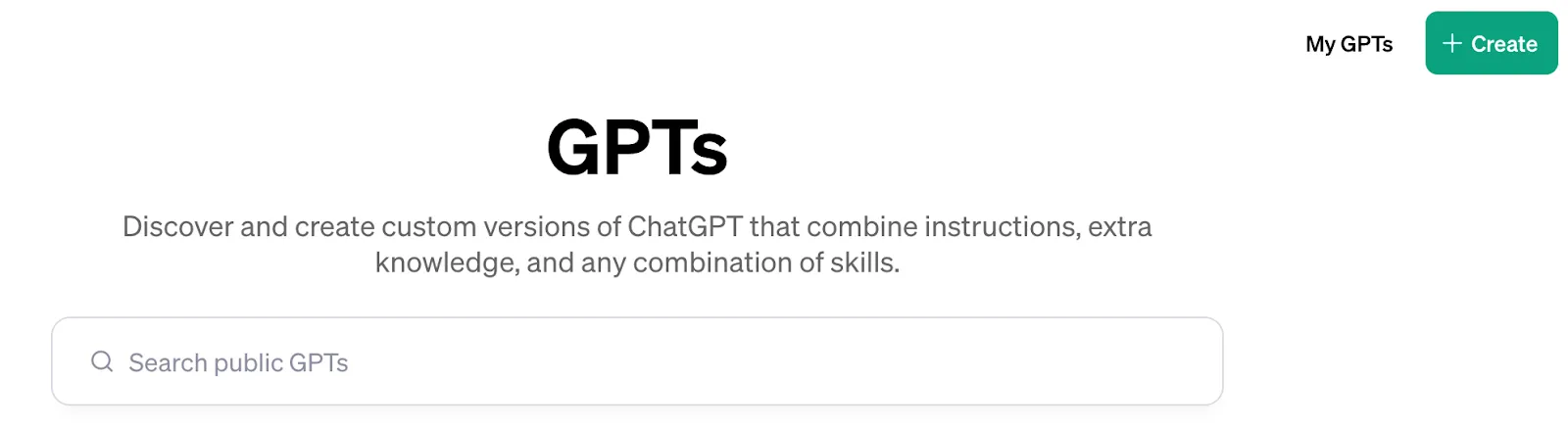
There are two modes you can create GPTs in: Create and Configure. For this exercise, we’ll be using Create, as it’s a little more approachable for beginners. Once you’re comfortable with Create, you can skip over to Configure for a more streamlined build process.
1. Give a description of what you want to build
The GPT builder will welcome you with a message, asking you what you want to build. To start, give a description of what you’re looking to build. A simple description is enough and can always be edited later.
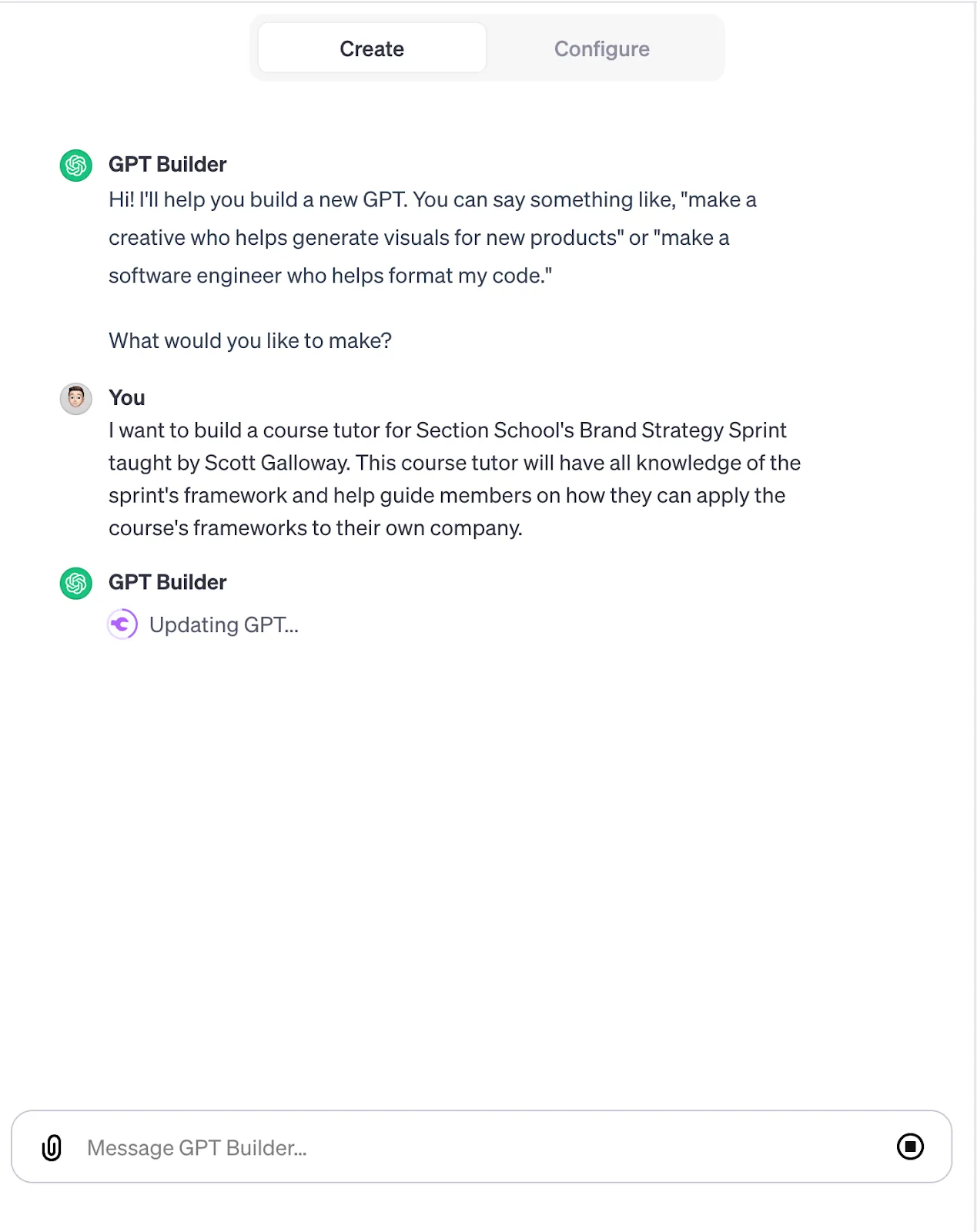
2. Give your GPT a name
The GPT Builder will update the GPT’s instructions to match the goal you described. The next step (a fun one): give your GPT a name. The GPT Builder will generate a name based on what you’ve told it, but you can suggest a different one if you don’t like it.
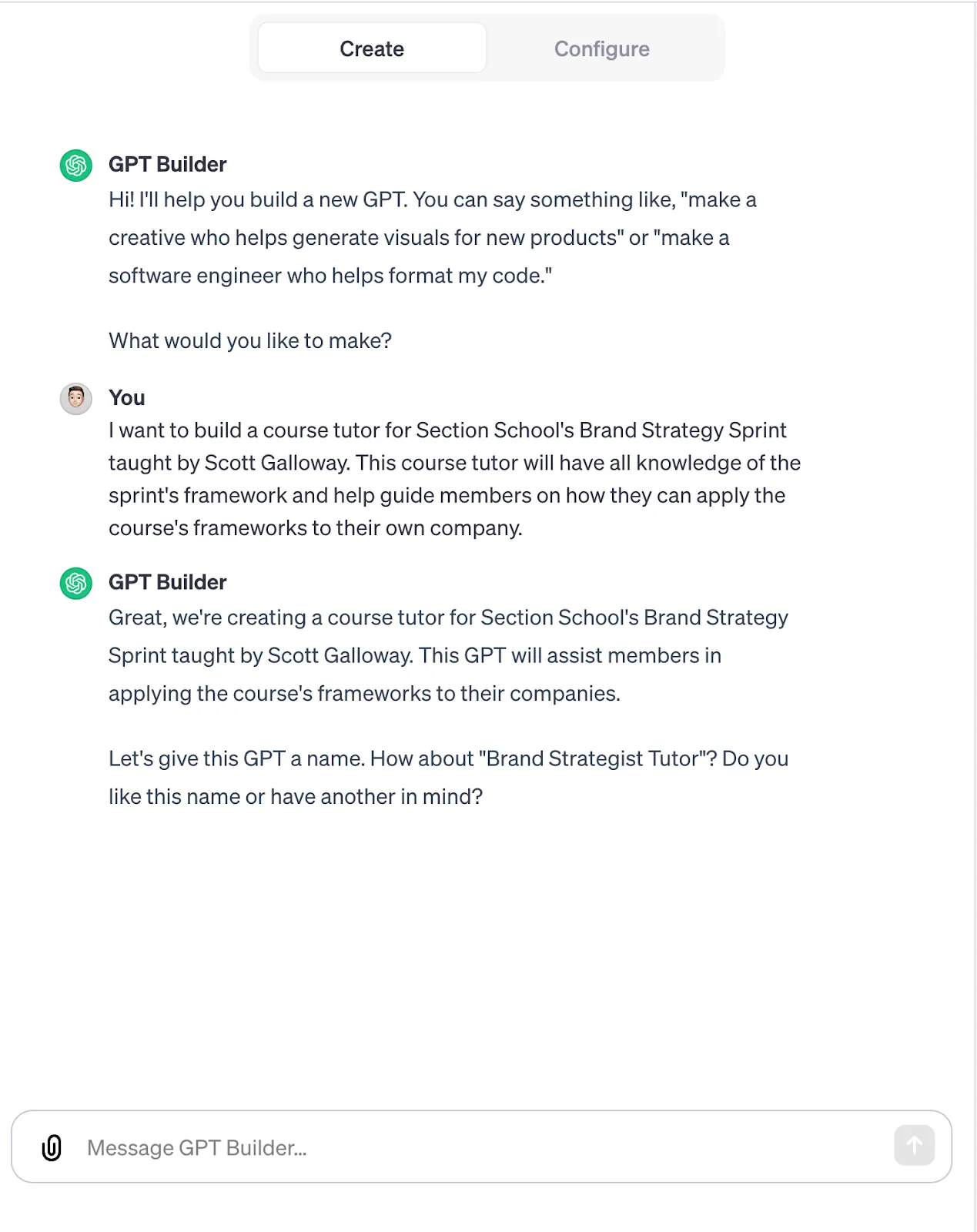
3. Approve the generated profile picture
Once you’ve decided on a name, the GPT Builder will use DALL-E (an image generator) to generate a profile picture for the GPT.
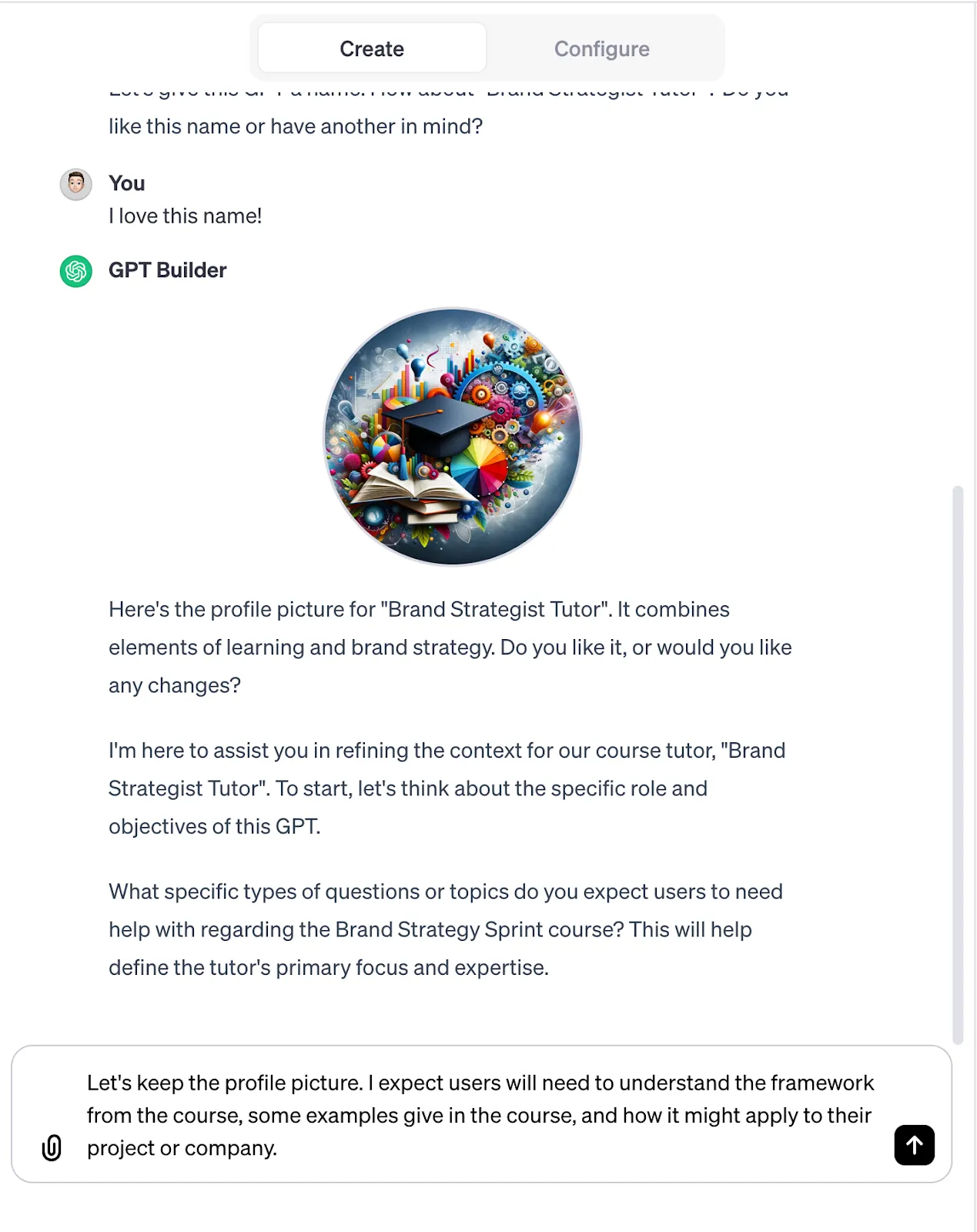
4. Suggest questions to prompt your GPT user to act
This is where the fun part begins. Once the profile picture has been generated, you’ll need to give the GPT Builder some background information on what the users of your GPT might ask.
This information will help generate helpful conversation starters when users first enter your GPT. For our Course Tutor, I’ve let GPT Builder know that students will ask about the framework, examples given in the course, and how they can apply it to their project or company.
Note: You might be building the GPT only for yourself. If that’s the case, these conversation starters are still helpful to indicate to the GPT how it might be used. And even if you’re building just for yourself, you might eventually want to make it available to others (see more on that below).
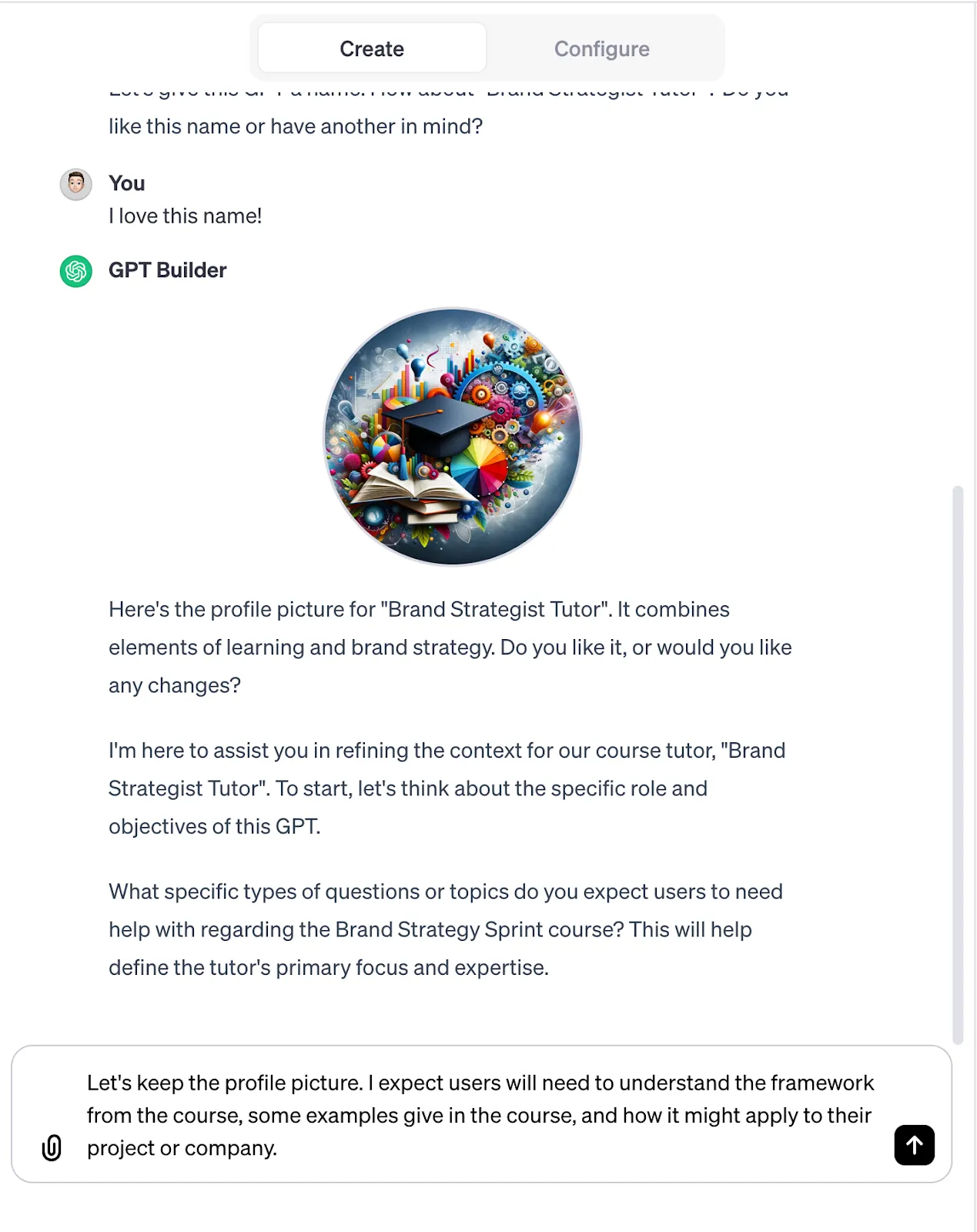
5. Tell the GPT what not to say
Now, give the GPT Builder some guardrails for not what to say. Here are some tips:
- Instruct the GPT to stay on topic and not deviate from your stated goal or objective
- Tell the GPT not to share illicit or inappropriate information in its responses
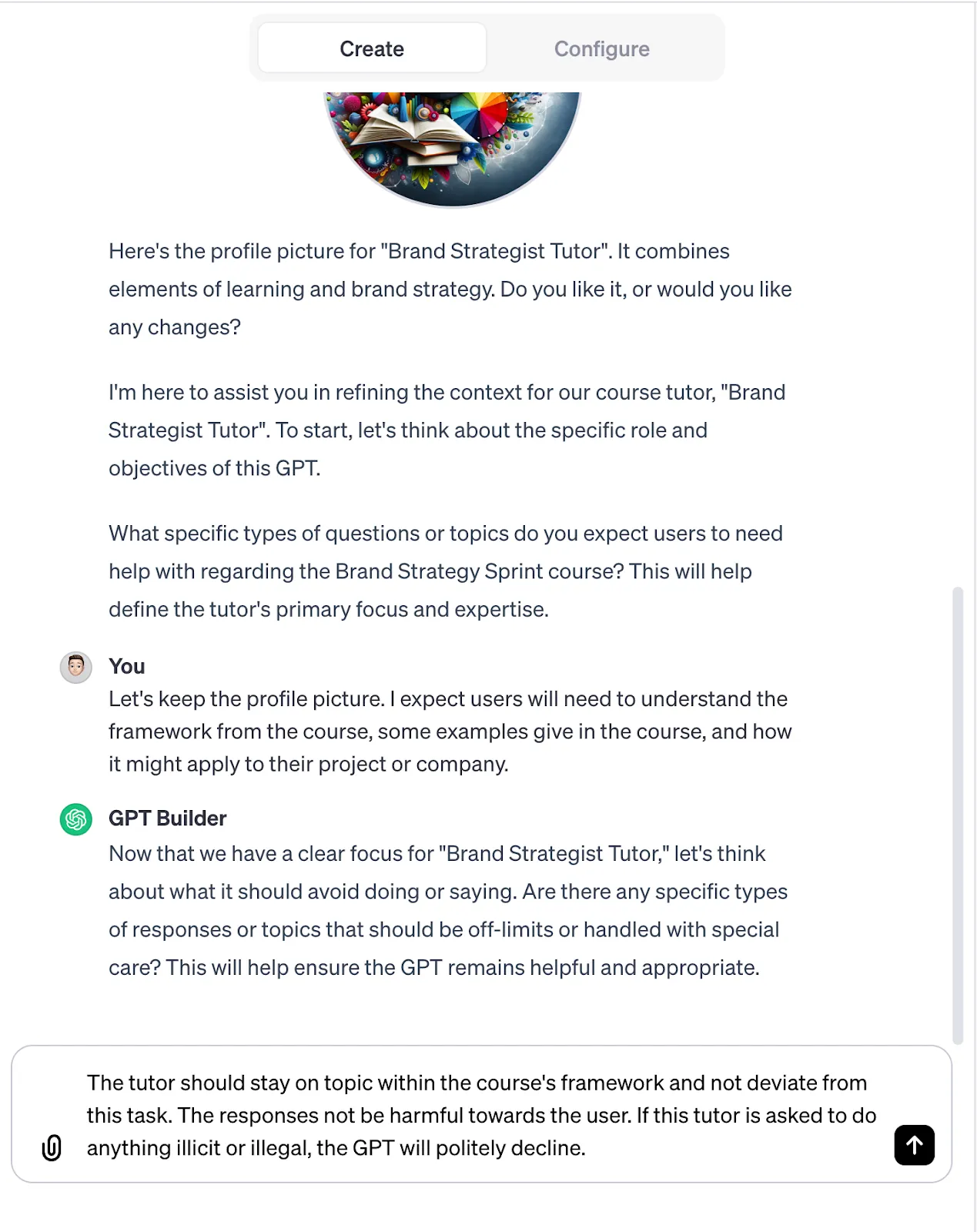
5. Tell the GPT how to react if the question is unclear, or it doesn’t know the answer
Our go-to at Section is to instruct the GPT to ask thoughtful clarifying questions to get the context it needs. You should also help the GPT understand which tone to use – should it be informal? Professional? Snarky?

6. Publish your GPT (and choose whether to upload it to the GPT Store)
Once all the hard work is done to create your custom GPT, it’s time to decide if you want to keep it private or publish it for the world to see. After clicking the ‘Save’ button, you get three options for publishing:
- Only me: Keep this GPT private to only you. You’ll see your GPT in the sidebar of ChatGPT, but only you will have access. This is great for internal tools or workflows that should be kept private.
- Anyone with a link: Get a sharable link that allows anyone with the link to access. Great for GPTs that are internal to an organization or to share with just your friends.
- Everyone: Get your GPT in the OpenAI GPT Store! This option allows your GPT to be published to the GPT Store where anyone can find and use it. Select a category and you are all set.
Note: Listing on the GPT Store requires a verified “builder profile”. You can find more information about how to become a verified builder on OpenAI’s knowledge base.

Using the GPT store to host your custom GPTs? Our advice
The GPT store is a new release from OpenAI, so it naturally has a few kinks to work out. Here are our observations on the store so far:
- Right now, there are no analytics on the GPT store other than number of chats (aka, the number of times people interact with your GPT). If one user chats 100 times, the number of chats reported is 100, not 1.
- It’s still unclear how GPTs are surfaced to users in the store (e.g., by number of uses, keywords, category, or a combination of inputs), so right now it’s hard to optimize for views.
- Some users have raised issues with other people “stealing” their GPTs – essentially creating a close copy of the GPT and giving it a similar name so it shows up in search. If this happens to you, your best recourse is the Report feature.
- OpenAI has said: “We’ll continue to monitor and learn how people use GPTs and update and strengthen our safety mitigations. If you have concerns with a specific GPT, you can also use our reporting feature on the GPT shared page to notify our team."











